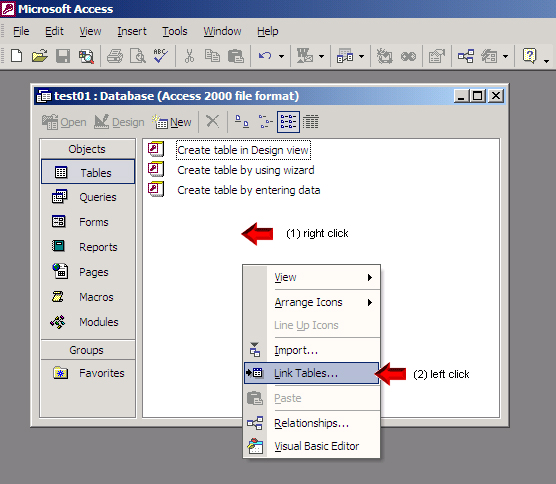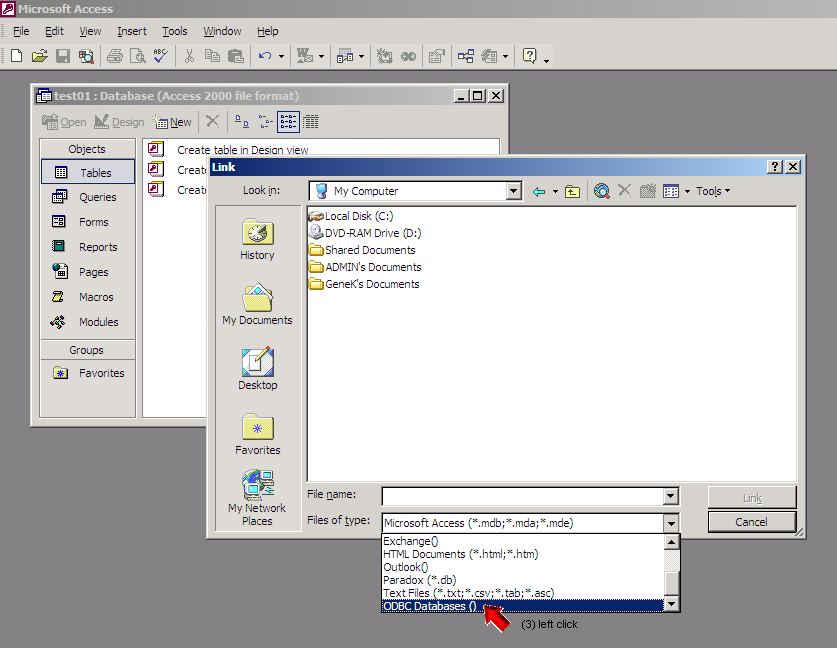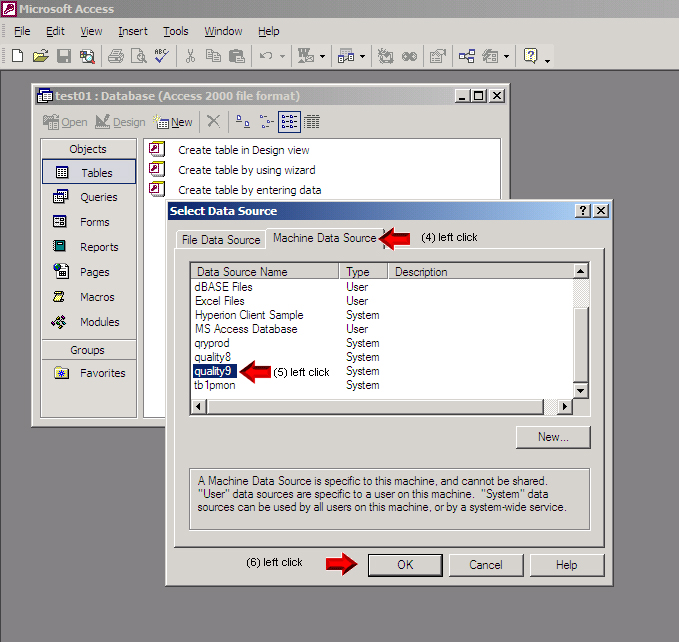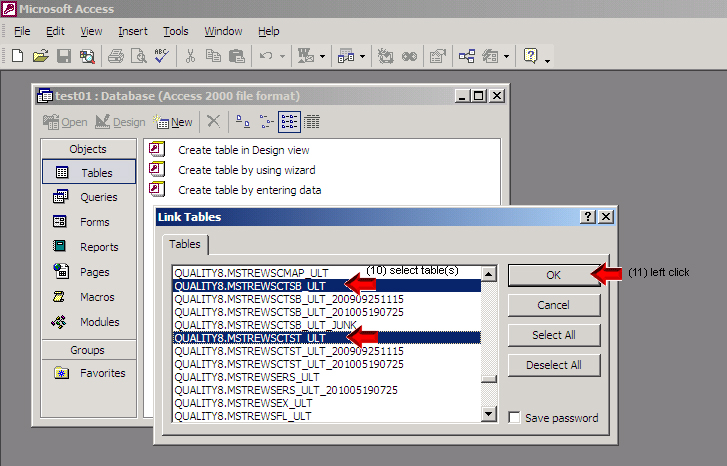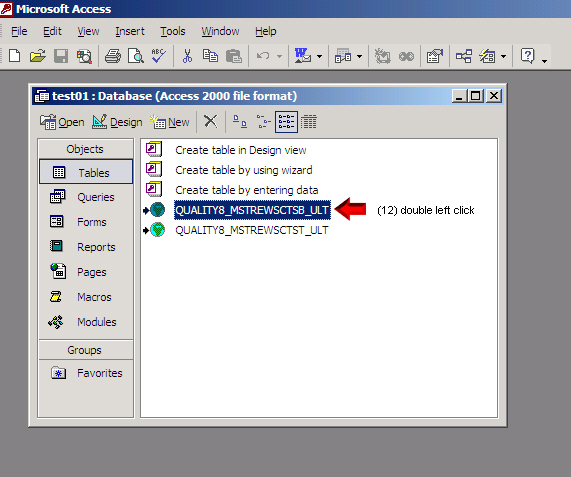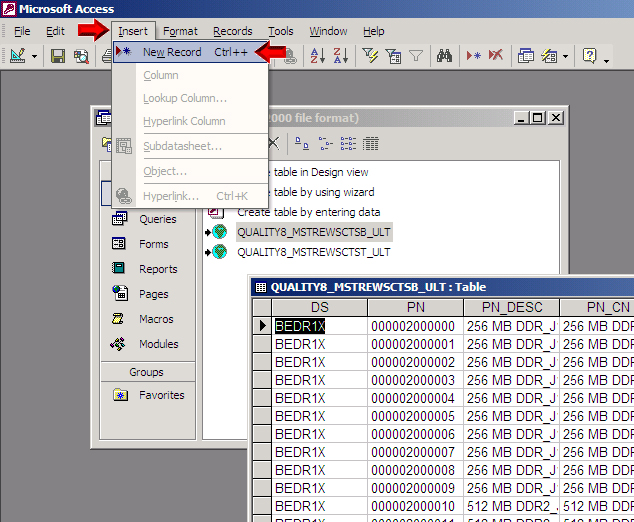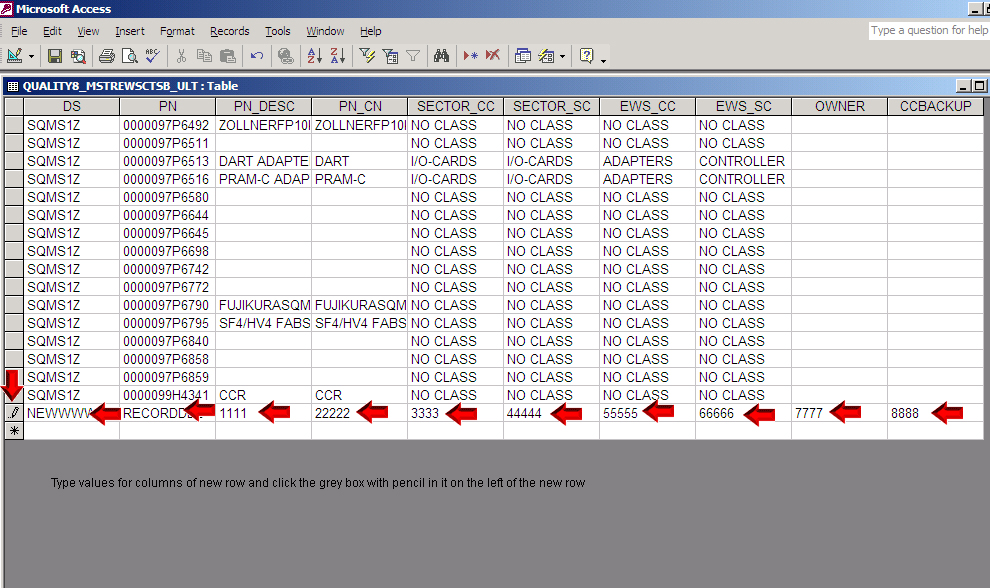Using Microsoft Access to modify DB2 tables
Open a new or existing MS Access database and (1) right click anywhere on the white background within the database window, then (2) left click on "Link Tables" in the menu that appears
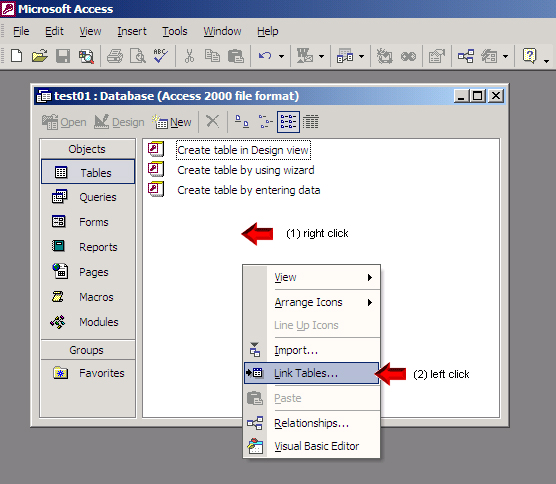
Select "ODBC Databases" from the pull-down file type selection (3)
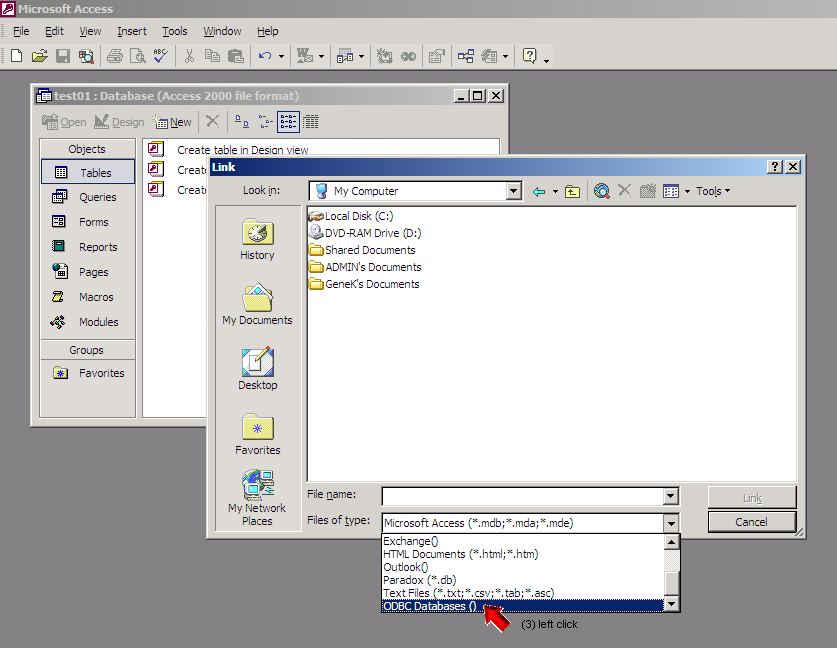
Within (4) "Machine Data Sources" tab (5) left click the target database
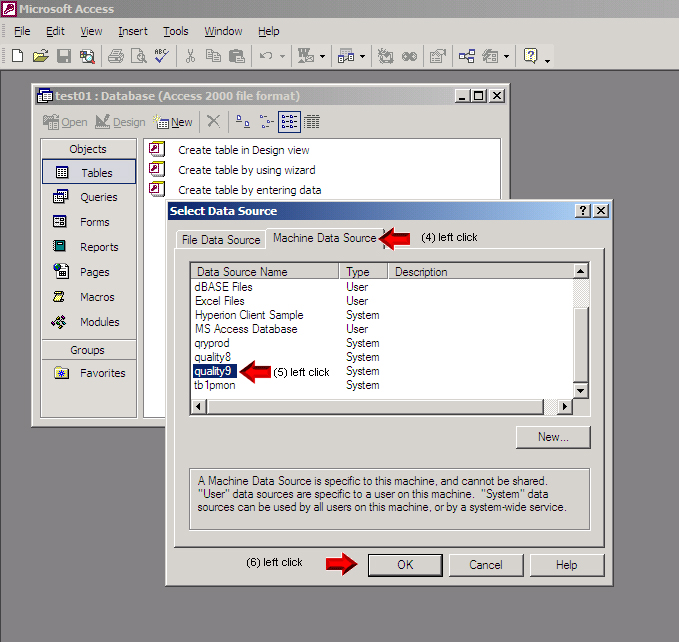
Enter (7) user ID and (8) password and click (9) OK

Select (10) tables to be linked and click (11) OK
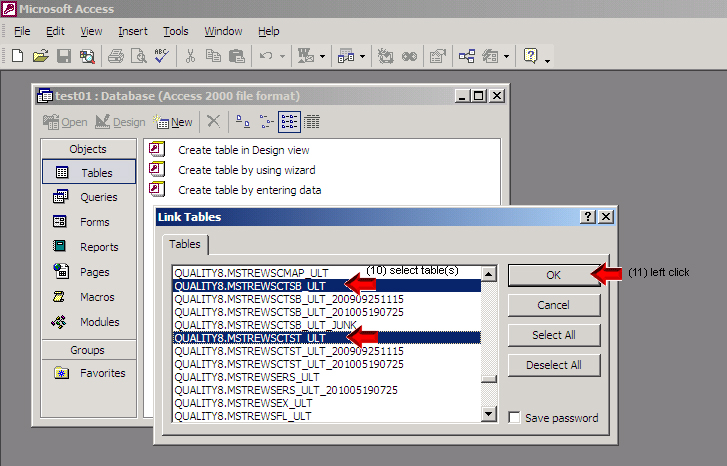
Linked tables show up within database window. Double-click (12) the table to be edited
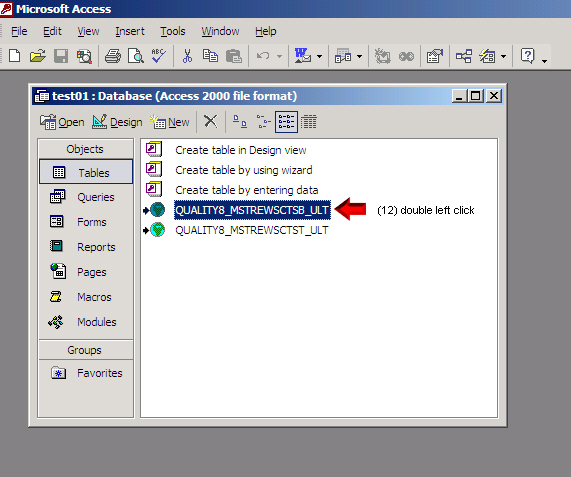
To insert a new row click "Insert" and "New Record"
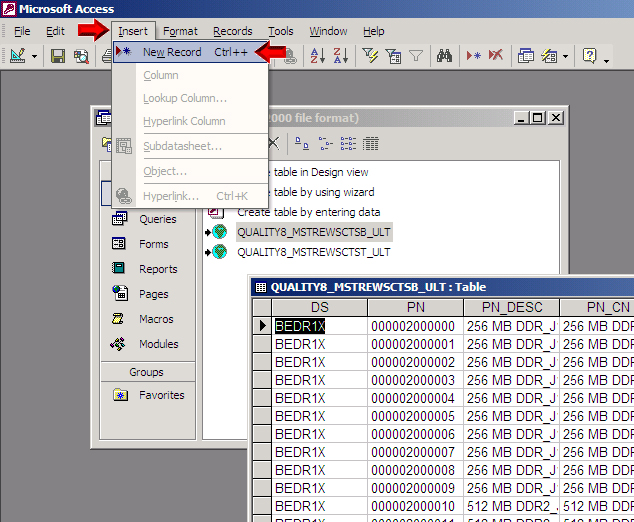
Enter column values for new row
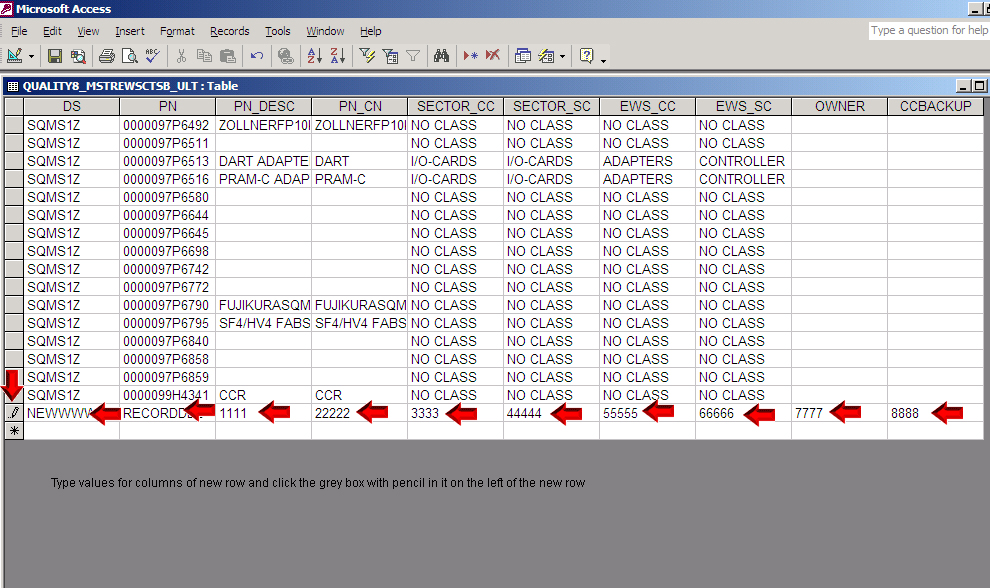
To update rows simply modify column values as shown on the screen.
To delete a row, right click grey field on the left and click "Delete Record"